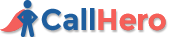To complement our new reporting feature, which now allows filtering of data by your clinic's open hours, we have rolled out another new feature this week, called the 'Dashboard Toggle.'
Instead of only having the 'all hours' view, the new Dashboard Toggle gives you the ability to view either your clinic's 'open hours' or 'all hours' metrics on your dashboard. And best of all, this automatic filtering is enabled with the click of one button.
Here we provide an update on what the new Dashboard Toggle can do, how to use the new Dashboard Toggle, and how to update your clinic's open hours from within your CallHero account.
What Does The New Dashboard Toggle Do?
Recently CallHero added a new reporting feature to allow you to filter data by your clinic's opening hours. Rather than viewing all hours, the new Dashboard Toggle allows you to display this filter directly on your CallHero dashboard.
Up to this point, our software did not categorize your clinic's data by open hours, which means that calls coming into your clinic outside of your operating hours were also included in your metrics.
This has made it difficult for you to understand what adjustments you need to make because you can't determine if you're getting lots of calls out of hours, and therefore, may need to adjust staff hours to prevent missing calls.
With the new Dashboard Toggle you will:
- Be able to view your open hours metrics across all your widgets on the dashboard in one 'quick shot' view
- Your entire dashboard table and even agent metrics automatically update
- The toggle saves your choice so if you leave the dashboard and come back at a later time, your previous selection will be loaded
The new Dashboard Toggle allows you to get a more accurate presentation of your call performance during business hours.
How to Use the New Dashboard Toggle
Step 1. Login to your account. If this is your first time logging in since the update, you will see your 'all hours' view on the dashboard.

Step 2. Click on the new red button 'Show Me Open Hours Only,' which you can find in the top right hand corner of your dashboard. Your widgets and table data will update to show only your 'open hours' data.

Once you switch it over you will notice the red button now changes to 'Show Me All Hours.' You can use this toggle button to switch between the two dashboard views. Your dashboards metrics will update automatically to reflect your choice of either 'all hours' or 'open hours.'
If you switch it to 'Show Me Open Hours Only,' it will save this view as the default for the next time you login. And likewise, if you switch it to 'Show Me All Hours,' it will save this view as the default for the next time you login.
Updating Your Clinic's Open Hours
During your CallHero onboarding process, we would have set up your hours of operation in order to get you started. However, if you change your hours, use the following instructions to update your settings.
Step 1. Login to your account.
Step 2. Click on the 'Settings' link in the left navigation panel.

Step 3. Pick your clinic in the table and click the 'manage' link.

Step 4. Click the 'edit hours' button under your clinic's hours.

Step 5. Update each day's hours of operation. If your clinic is closed on any
day click 'closed' beside that day (it will change to 00:00 to 00:00).